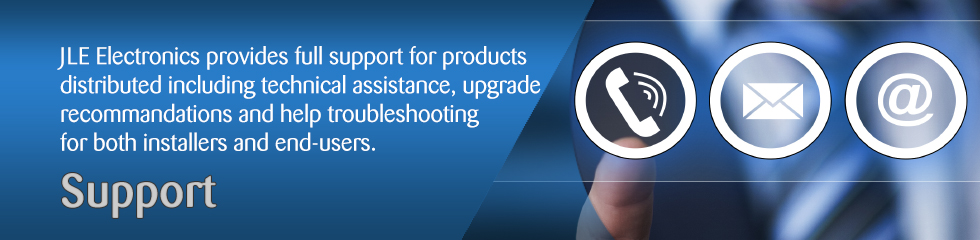
 For assistance with Shield Technology DVR/NVR units please visit their support page or find the appropriate video from the playlists below. If you purchased the Shield Technology product from JLE Electronics you may contact us for warranty inquiries.
For assistance with Shield Technology DVR/NVR units please visit their support page or find the appropriate video from the playlists below. If you purchased the Shield Technology product from JLE Electronics you may contact us for warranty inquiries.
Hard Drive (HDD)

JLE Electronics provides 6 months, no questions asked, warranty for surveillance HDDs installed by our techs. However, most surveillance hard drives come with 3 year (MANUFACTURER) warranty (subject to change by the manufacturer). Please contact the hard drive manufacturer directly if you have a defective unit that was purchased more than 6 months ago.

WD Purple – Warranty Status Checker
Cameras
 Because camera technology moves so fast we cannot guarantee DVR to camera compatibility for any existing equipment you already own. If you are a reseller or installer please check camera specifications before making a purchase. We offer limited warranty of 1 year on all cameras. See the table below for technology compatibility.
Because camera technology moves so fast we cannot guarantee DVR to camera compatibility for any existing equipment you already own. If you are a reseller or installer please check camera specifications before making a purchase. We offer limited warranty of 1 year on all cameras. See the table below for technology compatibility.
| Technology | HD-CVI | AHD | HD-SDI | HD-TVI | |
|---|---|---|---|---|---|
| Max Resolution (Pixels) | 2160p 3840 x 2160 px |
2160p 3840 x 2160 px |
2160p 3840 x 2160 px |
2160p 3840 x 2160 px |
|
| Video Output Quality | Very good in daylight Images not as crisp in low light conditions |
Good Images not as crisp Colors not as accurate |
Excellent Sharp images up to 2160p True colors |
Very Good Sharp images up to 2160p True colors |
|
| Transmission Distance |
Coaxial Cable (RG59) |
1600’ (720p) 1300’ (1080p) |
1600’ | 492’ | 1600’ |
| Twisted Pair (CAT5) |
650’ | 492’ | 350’ (digital converter required) |
700’ | |
| DVR Input Compatibility |
Analog | All analog cameras, limited channels, limited configurations | All analog cameras, limited channels, limited configurations | Limited models, limited channels, limited configurations | All analog cameras, on any channel, in any configuration |
| HD Analog | Varies by brand and model, consult your DVR manual | Varies by brand and model, consult your DVR manual | Varies by brand and model, consult your DVR manual | Varies by brand and model, consult your DVR manual | |
| IP | Supported | Supported | Supported | Supported | |
| DVR Hybrid Capabilities | Yes | Yes | Yes | Yes | |
| Format Compatibility | Proprietary technology, only used as a standard by a few brands. | Open standard, limited manufacturers |
Industry Standard for HD over coax for production and broadcasting environment. | Industry Standard for HD over coax solutions for surveillance and cctv. | |
FAQs
Q1.
Link Failure over Mobile Users accessing the DVR using Port 80
JLE Electronics has determined that some mobile networks such as AT&T have built some proxies or firewalls for mobile network traffic using TCP port 80. If the traffic does not comply the HTTP specification, the proxy or firewall will drop or cancel link to port 80. This kind of measure is design for better QoS or security.
Shield DVR only implements the minimal set of HTTP protocol, and the link between DVR and mobile device will be dropped by AT&T’s firewall or proxy.
Shield has implemented more complete HTTP protocol set and may not have problem on AT&T mobile network.
To avoid the link drop problem on AT&T or similar network, please use a less common port. Please do not use port 8088. This port is also used for HTTP proxy.
Recommended ports are:
8004, 8008, 8016, 8024, 8032 etc.
Q2.
Maximum hdd capacity
6TB each SATA Cable
Q3.
Network connection
1. 1 Mbps dvr upload, 2. supports windows xp/vista/windows 7 and mac os(RTSP)
Q4.
h264 viewer RTSP doesn’t work
Open port 554 and 8000 and forward them to dvr and install quicktime software in remote pc.
Q5.
Connection from Apple Mobile Products
Download “SoCatch” from App Store.
Q6.
Connection from Android Mobile Products
Download and install “SoCatch” from Google Play
Q7.
Activex for remote connection
Refer to the manual “APPENDIX II”
Q8.
Can backup/record on single channel?
Yes
Q9.
Can use usb hdd for backup?
No
Q10.
Can cms backup hdd files?
No, read only.
Q11.
Can dvr send message to mobile device when motion/sensor detected?
No, only via e-mail
Q12.
Does Shield dvr support oem ptz camera?
Only if customer provides protocol and ptz for testing.
Q13.
Does Shield dvr supports RAID?
Only using e-sata interface
Q14.
Can I change port 80 to others
Yes, but you will also have to configure antivirus software, firewall and router to allow connection through that port.
Q15.
Does Shield dvr supports windows 2000?
No
Q16.
How long for each video clip on backup
10 minutes
Q17.
Suggested bandwidth for remote connection?
At least 1Mbps for dvr upload and 6Mbps for remote download
Q18.
IR controller doesn’t work
Verify whether is one to one or one to four, if one to one, the remote id should sets to “0”, if one to four, th remote id is “1”.
Q19.
Can remote fps go more than 60 fps?
No, hardware limitation
Q20.
Does Shield supports MAC PC?
Yes but only Mac OS X 10.6 or higher
Q21.
How to configure e-mail ports?
Upgrade to 87 firmware or above.
Q22.
Does mobile app support ptz control?
Yes
Q23.
Does DVR support RAID or Disk Array?
We do support the RAID mode and Disk Array system for E-SATA interface; but please there could be compatibility issues.
Q24.
Do we support other browser such as FireFox?
No, only Internet Explorer with Active X is fully supported. The DVR program is recommended instead of IE.
Q25.
The image transmission via 3G to cellphone or connection will not stable.
It caused of the 3G signal strength not strong enough; when the signal strength is weak than the three bars of reception, it will become hard to connect.
Q26.
The auto-reboot function is useless.
This function will start operating 8 hours after it is set up.
Q27.
Which 3G Modem will our DVR support?
We only support HUAWEI USB Modem so far because only they share the driver on the market. We have tested for E122, E153, E156G, E169U, E170, and E220, those models are working well with our DVR.
Q28.
3G Modem connect setting.
Please connect the 3G USB Modem with DVR USB 1.1 port. In the 3G Internet Setting, the “Dial-up Number” and “APN” number has to ask for the ISP (Telecom) company, and the Pin number is the SIM card code. If users slot the 3G USB Modem before DVR start up, it will dial up automatically when DVR start up; if users slot the 3G USB Modem after DVR start up, it has to connect to internet manually, users could dial up after click “OK” button in Network Setting of Main Menu.
Q29.
Remove RTSP function.
Our R&D will change the construction from RTSP to HTTP protocol for next version of GPhone application.
Q30.
The screen is only showing one audio icon in CH 1 in 411A
Please upgrade the firmware to b91.
Q31.
Which version of MAC OS will be supported?
10.6 or above
Q32.
Why does the USB HDD cannot be worked?
We do not support the USB HDD because the extension HDD box has different control chipset, some of it is working well, but some of it is not; therefore, we do not announce that the USB HDD will be supported. For this reason, we do not suggest user to use External USB HDD in our DVR, and not only that the HDD has the compatible issue potential. Otherwise, some of External USB HDD speed is too slow to might make the backup video lost. Too many uncertainty issues cause we do not know that how to support it; in PC base, it will be easy to support; but in standalone, all the driver has to save in the memory before, so that is the reason we are really hard to do it so far.
Q33.
Do you have the DVD supporting list? And why the CD disk cannot be used?
DVD support list would depend on the DVD-Writer installed on the unit. CD can not be used but is not recommended because of capacity limitations on CD-R media.
Q34.
The playback via remote access is slowly and cannot hear any audio.
“1. When users use remote access to see the live view: images are loaded from cache memory in CIF format. Frame rate of the loaded file depends on the setting in “”HTTP Setup”” of local DVR and the requirement for network is around 1Mbps for DVR upload.
2. When users use remote access to see the recording video in playback: images are loaded from HDD of local DVR, so the transmission size depends on the recording resolution and frame rate. For example, if users set 720×480 with 30 FPS or 720×576 with 25 FPS to record, the result of recording size is huge and LAN is required to connect for playback. In general, the requirement for network is around 10 Mbps for DVR upload. When downloading files from remote access under unqualified Network Speed, a momentary loss of recorded audio signal may occur in order to maintain the images. Consequently, the downloaded files may contain without Audio signal.
So if users want to view the playback file with smooth quality, could you please suggest your clients backing up the file to local PC and then playback it again when the Network Speed is unqualified.”
Q35.
The Bitrate Table is not accurate.
Please notice it the documentation is just for consultation only, the real recording size is still depending the locality condition.
Q36.
We cannot use 12888 to change the administrator’s password.
The master password can only be used to change DVR settings locally. The DVR must be restored to factory settings to be able to change the administrator password from 123456 to a password or your choice.
Q37.
Cellphone can connect to DVR via WiFi, but 3G connection is failed.
Your cellphone connection may be too slow for connection or your service provider may be blocking the http port. Try using a different port to solve the problem.
Q38.
What is the maximum number of network users that can be connected simultaneously to the DVR?
It is not recommended for more than 10 users to connect simultaneously. Remote viewing performance will decrease as more users connect simultaneously and it is also dependent on other network devices and upload speed at the DVR’s location.
Q39.
The Android system download unsuccessful via DVR website.
Please kindly download the application via Android Market.
Q40.
The mobile phone cannot connect with DVR successfully.
Check that the password and http port match the settings on the DVR.
Q41.
Cannot hear audio sound via internet.
Audio file might be dropped in order to keep video transmission when the network bandwidth is not sufficient.
Q42.
Recommended System Requirements for iCMS
CPU Intel Pentium 3.0Ghz or above
OS Microsoft Windows 7、Windows Vista、Windows XP SP2 above
(Compatible with 32/64 bit operation system)
RAM 4GB or above (Depends on the operating system)
VGA Card Needed to support DirectX9.0 (Above) *Note 1
Others DirectX 9.0 above
Note 1:
Known VGA card that support DirectX9.0 currently:
NVIDIA: Geforce 500 series, Geforce 600 series, etc.
Or visit:http://en.wikipedia.org/wiki/Comparison_of_Nvidia_graphics_processing_units
ATI: Radeon HD6000 series, Radeon HD7000 series, etc
Or visit: http://en.wikipedia.org/wiki/Comparison_of_ATI_graphics_processing_units

